How to Manage Workspace Members
In order to manage workspace members, go to the User module tab.
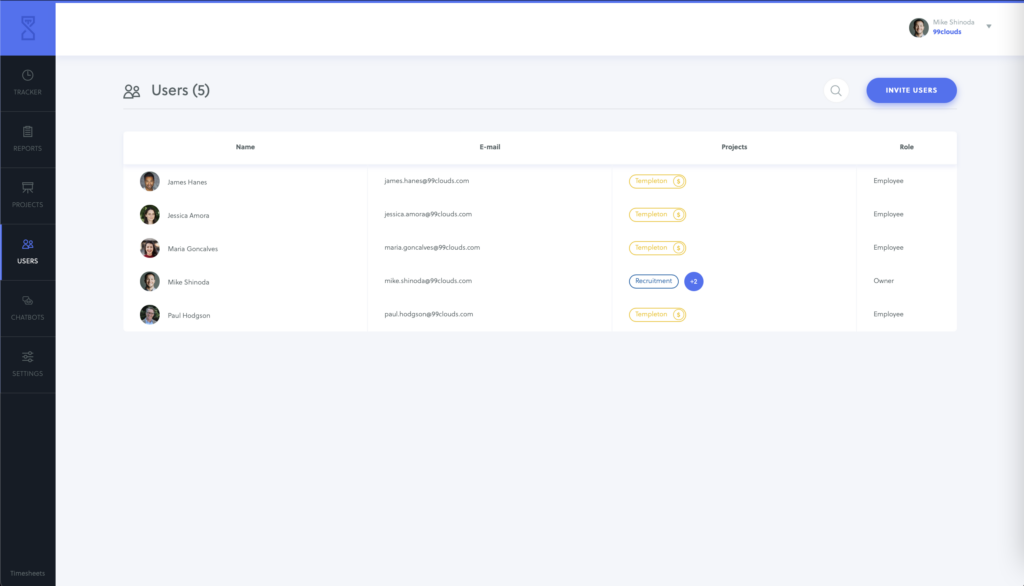
Main components of user module
The main screen presents the list of employees, main components of the Users screen are:
- Users search box – use it to type the name of a user you want to search for
- Invite button – click on it in order to invite a user to your workspace
- Users list – list of all users in the workspace
User roles
Currently, we support three types of users:
- Employee – It is the lowest level in workspace hierarchy, an ordinary user with access to his own data only.
- Administrator – Administrator can create projects, invite users and has access to all the workspace time tracking data in Quidlo Timesheets.
- Owner – Is the highest person in hierarchy, it is the workspace owner. Owner has access to all the data in Quidlo Timesheets, including billing data.
Inviting users to Quidlo Timesheets
Inviting users to your workspace is really simple. All you have to do is to click on the Invite users button.
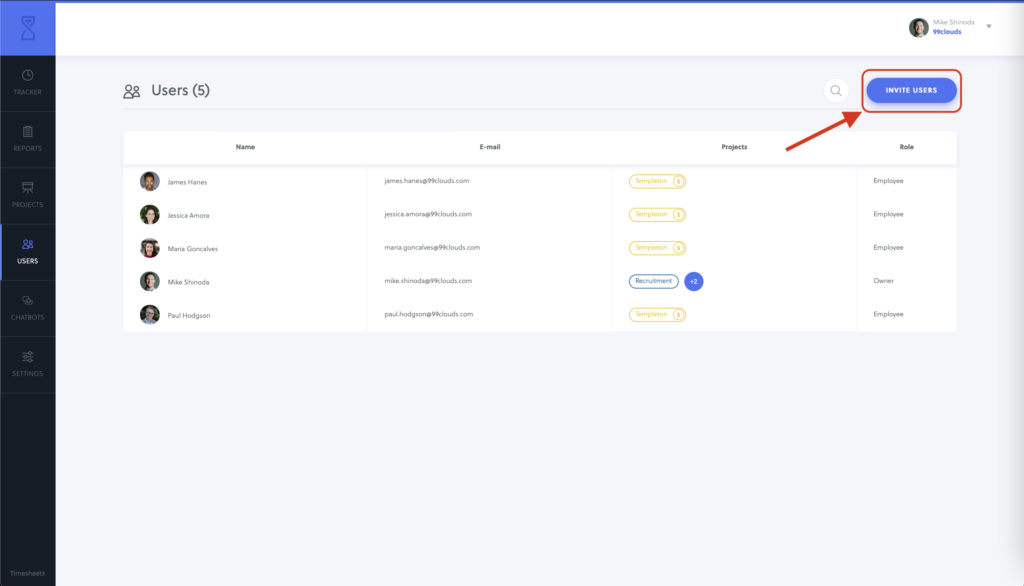
You will be presented a user invitation pop-up like the one below.
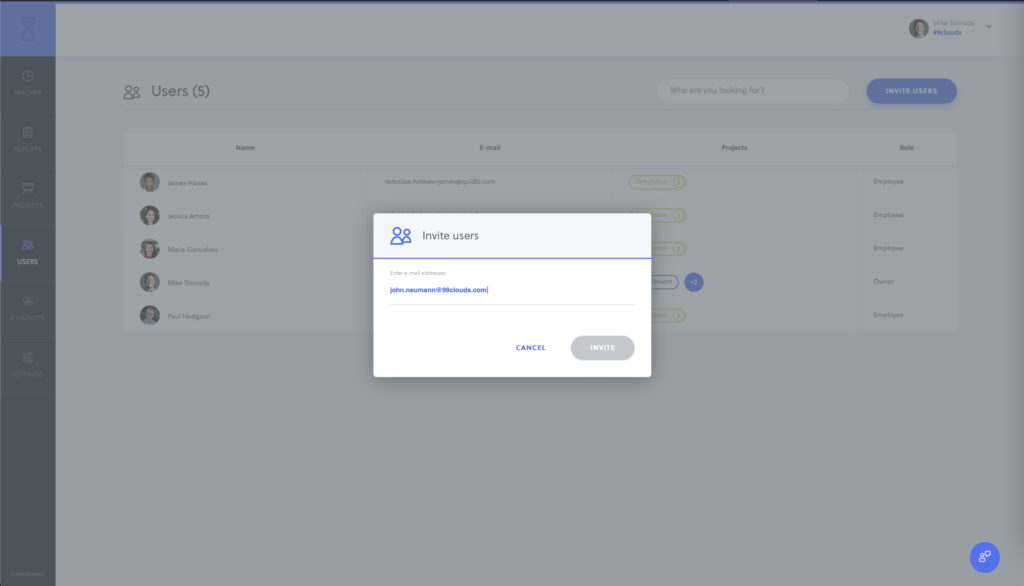
Please type the email address of the user you want to invite to your workspace. Click invite.
Your user should receive an email with an invitation link. After clicking on the link, user will be redirected to invitation acceptance flow in the Quidlo Timesheets web application.
Changing user role
You can change user role from Employee to Administrator or make another user owner of your Workspace by simply clicking on the role name and choosing new one from the drop-down list.
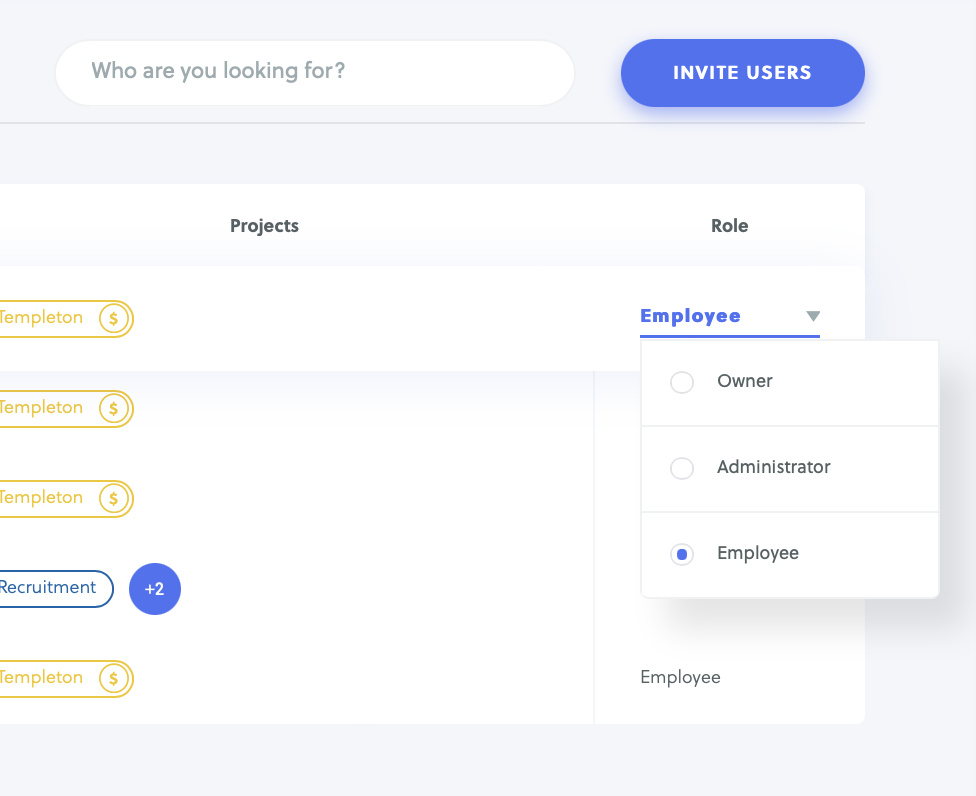
Removing users from workspace
In order to remove user from a workspace, please click on the delete user icon.
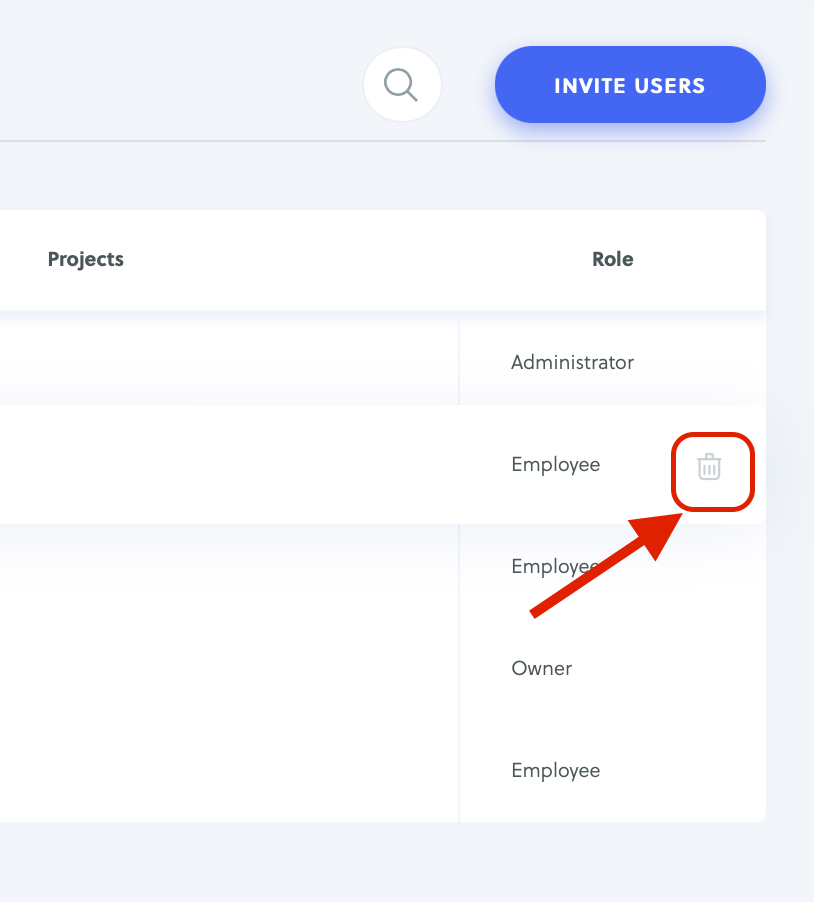
You will be presented a confirmation screen. Please confirm user removal.
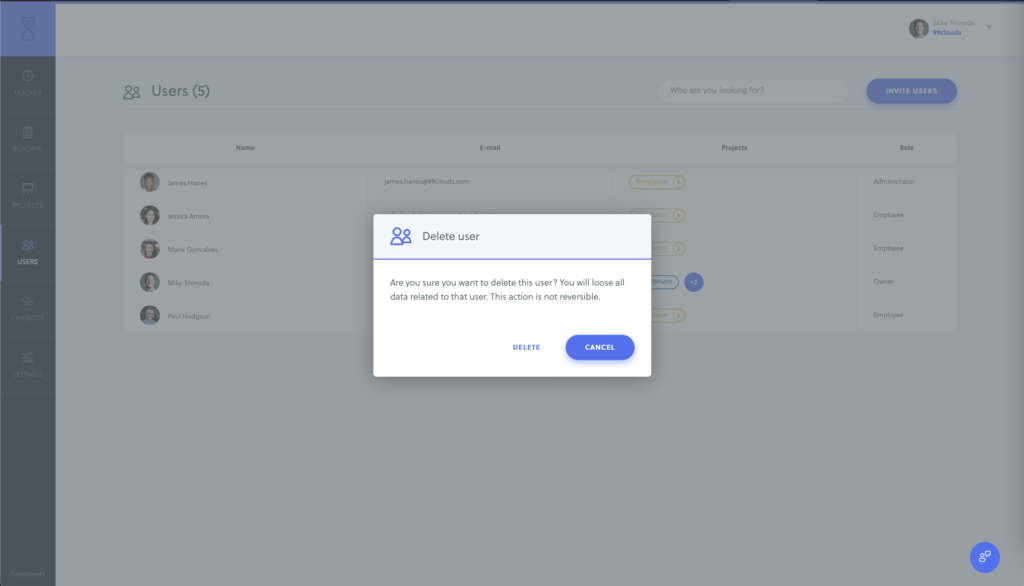
What happens when user is being removed
Removing users from an organization in Quidlo Timesheets has these effects:
- Users are removed from an workspace and can’t log time any longer.
- User’s entries are not removed. You can still see removed users in the drop-down list in reports. You can filter and list user data.
- When you invite removed users again using the same email addresses, after invitation confirmation, users will be added to your workspace and can log time again (it will be same users – previous entries will be assigned to invited users).



